Explains how to administer group permissions in Waterly Rounds.
Terms & Definitions
-
Organization - Each utility or company that uses Waterly Rounds has one organization that represents them as a whole. It is the top level and typically a billing entity that oversees all the systems. If you are a single community, then it is your community (sometimes communities can have a water and a wastewater system, in which case the Organization is the City and the two systems are [City] Water and [City] Wastewater).
-
System Group - A system group is like an organizational unit that can hold other system groups and/or systems. The top level “folder” is the organization. Underneath that, system groups can be used to group other system groups and systems together geographically, by business unit, or any other logical organizational structure, etc.
-
Here’s an example hierarchy that will be used in explanations below:
-
Water Corp (Organization)
-
Illinois (System Group)
-
North (System Group)
-
WWTP 1 (System)
-
-
South (System Group)
-
-
Indiana (System Group)
-
-
-
-
System - Waterly Rounds typically has either a water, a wastewater, or a graywater system defined in the upper left dropdown of the screen. Typically they are either a single PWSID (for water) or a primary NPDES permit (for wastewater). Systems typically have different sites (i.e. lift stations, WWTPs, metering stations, pumping stations, sample sites).

-
Roles - Here are the roles that can be assigned at the system group level from least to most permissive:
-
Read Only: The user has Read Only access to any system assigned to their system group or a child system group.
-
Editor: The user has the equivalent of Operator access to any system assigned to their system group or a child system group.
-
Supervisor: The user has Supervisor access to any system assigned to their system group or a child system group.
-
Admin: The user has Supervisor access to any system assigned to their system group or a child system group. A user with Admin access on a system group may also view the Organization Settings for their org and add/update/remove users on their system group using the system group tree view and accompanying menus.
-
Why is Organization Management Useful?
-
The organizations and system groups in Waterly Rounds provide a way to organize systems geographically or logically as well as manage users at a level higher than just the system.
-
Any permissions that are given to a user at a system group transfer down to the equivalent role at the system groups and systems contained within that system group.
How To Navigate to Your Organization
-
In the lower left corner of Waterly Rounds, click on the gear icon.

-
Then, select “Organization Settings” to get to the Org Dashboard.
-
Note: You will not be able to see “Organization Settings” until the staff at Waterly assign you to a system group within your organization. Please reach out to our team for assistance with this.

-
-
If you belong to only one organization within Waterly Rounds, you will be taken directly to that organization and you will arrive at a page that looks similar to the one below.
-
Note: The “You do not have access to modify this System Group” note is showing here because John Smith does not have a user role at the Water Corp organization level
-
 If you belong to more than one organization, then you will see a list like the one below. Click on the organization that you want to manage and it will take you to the screen shown above.
If you belong to more than one organization, then you will see a list like the one below. Click on the organization that you want to manage and it will take you to the screen shown above.
-
-
Note: You can only click into an organization if you are an Admin on a system group within your organization. In the example below, John has a role somewhere within “Water Corp 2”, but it is lower than an Admin. So he can see that he is part of the organization, but he won’t be able to click into it. Since he is an Admin within “Water Corp”, he is able to click into that organization.

-
User Management on System Groups
-
Use the tree view in the upper left corner of the page to navigate to the system group you would like to manage users on.
-
The expand buttons to the left of each system group allow you to see the system groups and systems beneath each system group.
-
-
In the example below, the user (John Smith) has navigated to the system group, “Illinois”, by clicking on it in the tree view. On the bottom right, he can see all the users assigned to the “Illinois” system group. In this case, it shows him and his coworker, Brian.

-
Since John is an Admin on the “Illinois” system group, he can add, update, or delete user roles at this level. These actions will be very similar to what you can do at the system level. The only difference is the roles that you can pick at the system group level.
-
For instance, if John wanted to make Brian a Supervisor, he could just click the “Role” dropdown next to Brian’s name to edit that role to “Supervisor”.

-
To add a user, click the “Add User” button in the top right of the Users card, fill in the email and role in the popup, and click “Add User”.

-
To delete a user, click the trash can icon on the right of the user you wish to remove.

-
User Management on Organization
-
This works the same as user management on system groups.
-
Click on the top level of the system group tree view and if you have an admin role at this level, you will be able to manage users at the organization level.