How users can add or edit the License or Certifications Numbers. How Supervisors can change Responsible Operator in Charge ("ROINC") for a system or specific site. These numbers optionally show in report footers.
Users: Adding or Editing Certification information into Waterly Rounds
First, we need the License or Cert and Phone Number for each user you might want on a report footer. Each user does this themselves and needs to be accurate if you want their certification to appear as a Responsible Operator in Charge (ROinC) sometimes called a Supervising Operator. All "Operator and above" users can perform this step with the following:
- Click the Settings Gear in the Lower Left next to your name

- Click My Preferences
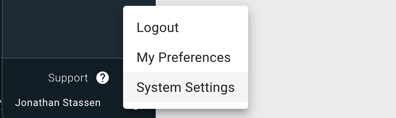
- Click the ADD ANOTHER LICENSE button, then fill out the information to add a new license or certification:

- Do the same for the Phone Number section to add a phone number to your Preferences.
Assigning a Default Responsible Supervisor or Operator for System
Waterly Rounds supports placing the Responsible Operator (Supervising Operator) in the footer for all reports in a system or allows a Supervisor to override the System-wide settings and set the Responsible Operator by Site:
- (As a Supervisor or Higher) - Click the Setting Gear then click System Settings
- Select the Supervising Operator in the drop down. Once you select the operator you want to assign as Supervising Operator (also known as the Responsible Operator), you will be asked to select one of the phone numbers and license or certifications they entered in their User Preferences (from above).
- Select which Phone Number and License to use by default and Click Save.

This Phone Number and License will now be used on all of your reports (all sites) by default.
Optional: How to Assign a specific License or Operator to a Specific Site (different than the default)
- As a Supervisor or Higher: Navigate to the Site you want to just assign to a specific operator.
- Click the Enter Edit Mode (three vertical dots Edit Mode)
- Edit the Site Settings by clicking the Pencil icon next to the site name:

- Select the Supervising Operator in the drop down
- Select which Phone Number and License to use for that site's reports then click Save.

Now any existing or new reports generated for that site will include that specific operator's information, effectively overriding the System Supervising Operator, allowing you to both have a default, as well as individuals per site.