Metric Data Point Comments - Optional and Required
Enable metrics to optionally require an operator to enter a comment for out of range or all data entry.
For example, when water quality parameters fall outside normal ranges, detailed comments become invaluable. They document immediate actions taken, potential causes being investigated, notification to supervisors, and expected timeline for resolution. This communication ensures all team members understand both the situation and response plan, preventing confusion and ensuring proper adjustments are made.
Waterly Rounds now supports two types of comments to keep everyone informed:
- Optional comments: Add context to normal operations data points throughout the day. These help team members understand circumstances even when values are within expected ranges.
- Required comments: Automatically triggered when operators enter a value in a metric. This can be invaluable when calculated values or SCADA inputs are overwritten. These comments provide critical documentation explaining why manual intervention was necessary.
Implementing a program of datapoint comments begins with deciding which metrics should be assigned comments, required or optional.
Here is an example of that decision process. This is provided as a reference for your consideration.
Classify each data point as requiring no comments, optional comments, or required comments based on operational significance, regulatory requirements, and potential value for communication or troubleshooting.
🟩 No Comments (Waterly Rounds defaults to NOT require comments (None)
Comments are not needed when:
-
The metric is not a regulated value.
-
It is rarely manually adjusted or overridden.
-
It offers little to no operational insight when commented on.
Example:
-
Ambient room temperature
🟨 Optional Comments
Comments are encouraged but not required when:
-
Additional context could benefit other operators, maintenance, or engineering teams.
-
The parameter might help identify trends, root causes, or support troubleshooting.
Examples:
-
Raw sewage temperature (seasonal insights)
-
Rising influent ammonia levels
🟥 Required Comments
Comments are required when:
-
The metric is subject to regulatory compliance, permit conditions, or auditing.
-
The calculated result or SCADA value is frequently manually adjusted, overridden, or temporarily altered.
Examples:
-
Effluent BOD (required for NPDES reporting)
-
Chlorine residual during dose adjustments
-
Manual override of an automated pump setting
📊 Example Table
| Data Point | Reason for Classification | Comment Status |
|---|---|---|
| Ambient Room Temperature | Low operational relevance | No Comments Needed |
| Raw Sewage Temperature | Context helpful (seasonal trends) | Optional Comments |
| Polymer Feed Pump Speed | Frequently manually adjusted | Required Comments |
| Effluent Flow Rate | Regulated (NPDES permit) | Required Comments |
Conclusion
Adding comments to operational metrics enhances more than just recordkeeping — it fosters clear communication, supports regulatory compliance, and builds a shared understanding across shifts and teams. Whether capturing the “why” behind a manual change or noting observations that could inform future decisions, well-placed comments turn raw data into actionable insights. Over time, these small inputs contribute to safer operations, faster troubleshooting, and a stronger culture of accountability and collaboration
Metric Editor - Configuring Comments in Metrics
There are three settings for comments on a metric: None, Optional, and Required.
-
None: If this is selected, notes cannot be added to a metric.
-
Optional: This setting makes the comment feature available for the corresponding metric and allows the operator to choose whether they want to add a comment.
-
Required: This setting requires an operator to leave a comment every time they add, change, or delete the value of a metric.
The example below shows the dropdown in the Metric Editor used for selecting the comment setting on a metric. This setting can only be added or changed by Supervisors. Once a setting is selected, save the metric to finalize the changes.
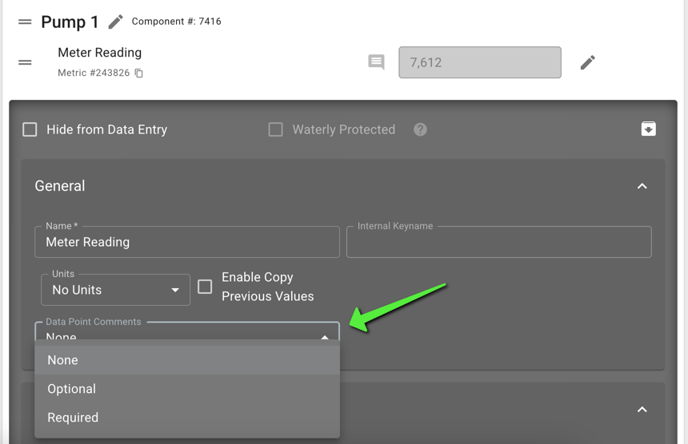
Once the comment setting is set to Optional or Required, a new icon to the left of the metric input will be visible.
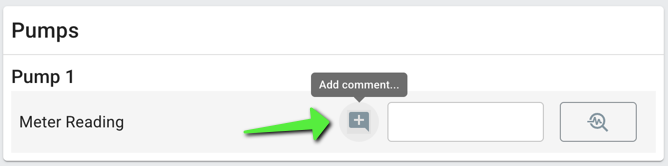
When the “Add comment…” icon is clicked, a modal will pop up with a space to add the comment. Add the comment and click Confirm when finished. Then click the Save button on the Data Entry page to link the comment with the current data point.
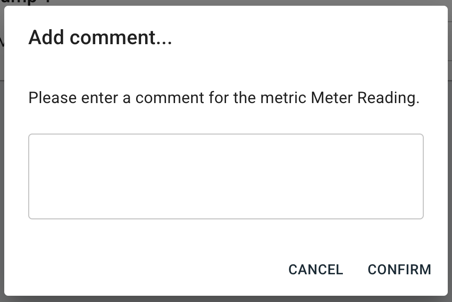
Editing a Comment
Once a comment has been added, the icon will change from "+" to "≡" to indicate that a comment is already present.

To edit the comment, click on the “View Comment” icon. This will open the same modal used for adding a comment. It will show the current comment, which can be edited and confirmed. Once the Confirm button is clicked, click Save on Data Entry to lock in the changes.
Required Comments
When comments are required, as soon as the operator begins to enter data in the metric, the icon for adding a comment will turn red to indicate that a comment is required.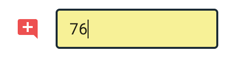
For example, if SCADA or a calculation triggers a change in a value, Waterly Rounds will not require a comment. However, if configured for a required comment and an operator overwrites the value, it cannot be saved without entering a comment. If an operator declines to enter a comment by clicking "Cancel," the metric will revert back to the original value.
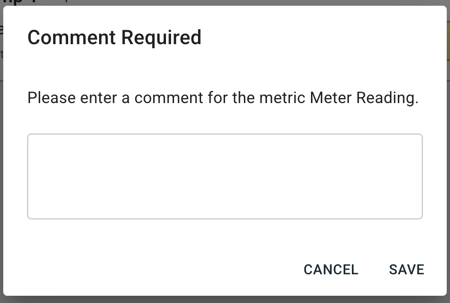
Reviewing Comments
Comments from the past week (or the past day for an interval metric), are visible on the Metric Measurements page. Access the metric measurements table by clicking on the sparkline trend at the right-hand side of any metric.
